
SolidWorks macros automate repetitive sheet metal drafting tasks, saving time and reducing errors. They are created using the SolidWorks API and VBA editor and can be customized to specific needs. Integrating macros with DriveWorks and PDM further streamlines the sheet metal workflow from design to manufacturing.
Table of Contents
Sheet metal drafting often involves time-consuming repetitive tasks that, when carried out manually, can lead to errors and inconsistencies in the design process. Engineers and designers frequently struggle with the manual generation of flat patterns, the creation of detailed drawings, and the tedious process of exporting multiple DXF files, which can significantly slow down project timelines.
SolidWorks macros provide powerful sheet metal drafting automation capabilities through the SolidWorks API and VBA editor. These tools enable engineers to develop custom programming solutions that automate routine operations and standardize workflows. By integrating with Product Data Management systems, macros create a seamless connection between design and manufacturing processes.
Here, we discuss how to implement SolidWorks automation through macros to reduce design time, eliminate errors, and maintain consistent quality across projects. We also explore advanced techniques for creating custom feature patterns, managing complex geometry, and optimizing sheet metal workflows. This will help you transform the design process and achieve improved productivity.
SolidWorks macros are automated sequences of commands that can be executed to perform repetitive tasks. These are programed command sequences within the software, allowing you to automate actions that would otherwise require manual input.
SolidWorks has two main types of macros: recorded macros and VBA macros. Recorded macros capture a sequence of user actions for direct repetition, while VBA macros utilize Visual Basic for Applications programming language to provide greater flexibility and control for complex automation needs.
Custom SolidWorks macros excel in sheet metal design automation by establishing standardized workflows that increase productivity. The macro editing application enables users to fine-tune and debug their automation scripts for optimal performance.
Several key sheet metal drafting tasks can be automated with macros. These include:
By automating these and other repetitive tasks, SolidWorks macros enhance productivity and accuracy in sheet metal drafting.
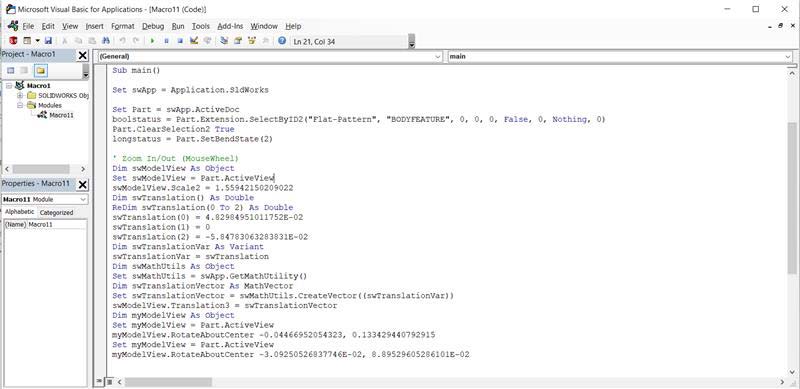
While there are available pre-built macros, creating custom SolidWorks macros unlocks the true power of automation, allowing you to tailor solutions to your specific sheet metal drafting needs. Here’s how to get started:
To begin creating a basic macro, go through the following steps:
Accessing the VBA editor: Go to Tools ⟩ Macro ⟩ New to open the VBA editor. This is where you’ll write and edit your macro code.
Recording a macro: Recording a macro can be helpful in understanding the basic code structure. Perform the desired actions in SolidWorks, and the software generates the corresponding VBA code. This can serve as a starting point for your custom macro.
Writing basic VBA code: The fundamental steps involve declaring variables, establishing references to SolidWorks objects, and implementing the desired functionality through structured programming logic. Early binding of variables helps optimize macro performance and execution speed.
For instance, when creating drawings from parts, a basic macro might automate dimension placement or view creation. To add a dimension, you can use code like View.InsertDimension.
Testing, debugging, saving, and running the macro: Once you’ve written your code, it’s crucial to test it thoroughly. Use the debugging tools in the VBA editor to identify and fix any errors. Save your macro with a descriptive name and appropriate file extension (.swp for SolidWorks macros).
The SolidWorks API (Application Programming Interface) is a powerful set of tools that allows macros to access and control almost every aspect of SolidWorks’ functionality. Some key tools and methods accessible through the API for sheet metal drafting include:
By leveraging these powerful programming interfaces, you can create custom macros that handle complex sheet metal operations. Design libraries support the efficient storage and retrieval of reusable components for streamlined workflow management.
To learn more about SolidWorks API and its capabilities, you can refer to the official SolidWorks API documentation.
SolidWorks macros help automate a wide range of sheet metal drafting tasks. Here, we focus on three major applications:
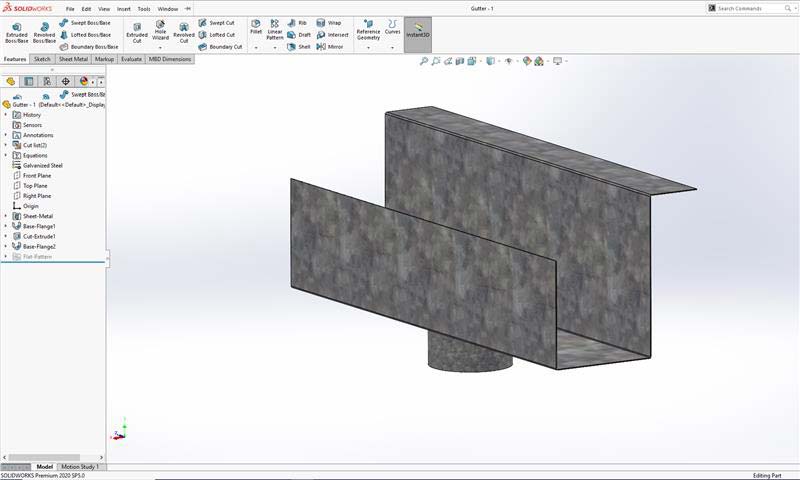
Accurate flat patterns are 2D representations of the unfolded 3D part that provide the precise dimensions and bend lines needed for cutting and bending the material. Manually creating flat patterns is tedious and error-prone, especially for complex parts.
SolidWorks CAD automation through macros using the GetFlatPattern method from the API allows you to extract the flat pattern geometry directly from the 3D model, ensuring accuracy and consistency. The macro can be configured to automatically save the flat pattern as a DXF or DWG file, ready for use in CAM software or for printing templates.
DriveWorks implementation in SolidWorks also enables the systematic automation of flat pattern generation, allowing fabricators to maintain consistency across multiple design iterations.
Detailed drawings typically include multiple views (isometric, front, top, and section views), dimensions, annotations, and BOMs. SolidWorks macros help automate the entire drawing creation process. By leveraging the API, macros can:
Incorporating predefined templates and automated annotation features greatly reduces the time spent on repetitive drafting tasks, while guaranteeing accuracy and consistency. Implementing VBA command structures in SolidWorks enables you to automate the export process while maintaining precise 1:1 scale requirements for manufacturing preparation.
In sheet metal fabrication, DXF (Drawing Exchange Format files) are used to transfer part geometry to CNC machines for cutting and bending.
When dealing with multiple sheet metal parts, exporting DXF files individually can be a tedious task. SolidWorks macros help automate this process by batch exporting DXF files for all selected parts. The macro can be configured to specify the output directory, file naming conventions and DXF export options.
When properly configured, batch export automation becomes an invaluable tool in the modern sheet metal drafting environment, streamlining the critical handoff between design and manufacturing while maintaining the integrity of technical specifications.
Automating Metal and Wood Furniture Design for a US Manufacturer
 Design Automation for Metal and Wooden Furniture
Design Automation for Metal and Wooden Furniture
 CAD Customization of Metal and Wooden Furnitures
CAD Customization of Metal and Wooden Furnitures
A leading US based furniture manufacturer specializing in metal and wood products needed to streamline their custom design process. The client sought to reduce engineering lead times and enhance design accuracy for their high product-mix offerings.
Hitech CADD Services implemented a DriveWorks-based CAD configurator integrated with SolidWorks. This automated the creation of 3D models, manufacturing drawings, and quotations. The configurator enabled sales engineers to input customization requirements, resulting in rapid generation of accurate design and production documents.
The final deliverables led to:
Streamline your design workflows with CAD automation expertise.
Optimize Now »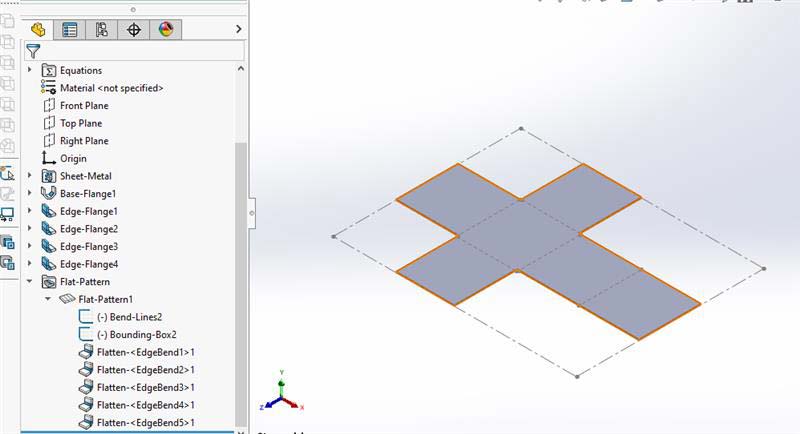
While basic macros can automate simple tasks, mastering advanced techniques unlocks the full potential of SolidWorks macros for sheet metal drafting. Through strategic optimization techniques, such as minimizing API calls and implementing efficient data structures, macros can be fine-tuned to deliver superior performance when processing complex sheet metal assemblies.
Directly interacting with SolidWorks API provides fine-grained control over drawing elements. Instead of relying on recorded actions, you can use specific API calls to manipulate individual components. For instance:
By accessing and modifying the properties of drawing entities (e.g., dimension text, annotation position), you can achieve a higher level of customization and automation.
Real-world sheet metal parts can have variations and unexpected situations. To make macros robust, you need to incorporate error handling and logic.
For complex operations, optimize macro execution speed to avoid delays:
These performance enhancements reduce processing time and improve the overall user experience. By mastering these advanced techniques, you can create sophisticated and efficient macros that elevate your sheet metal drafting workflow.
Enhance SolidWorks with custom macros tailored for your needs.
Contact us »While powerful on their own, SolidWorks macros become even more effective when integrated with other systems, further streamlining the sheet metal workflow. Here are two key integrations:
DriveWorks is a design automation and sales configurator tool that seamlessly integrates with SolidWorks. By leveraging DriveWorks’ design automation alongside SolidWorks custom macros, you can establish sophisticated systems that automatically generate and modify sheet metal drawings based on predefined parameters and design configurations.
When implemented effectively, DriveWorks’ rules-based automation can trigger specific macros at vital points in the design process, executing complex drawing tasks without manual intervention.
For example, when you configure a sheet metal product using a DriveWorks-powered configurator, DriveWorks automatically generates the 3D model in SolidWorks and then triggers a macro to create the corresponding manufacturing drawings, including flat patterns, dimensions, and BOMs. This eliminates manual intervention and ensures consistent outputs based on predefined rules and logic.
SolidWorks macros can bridge the gap between design and manufacturing by facilitating data exchange with other manufacturing software.
By integrating SolidWorks macros with DriveWorks and other manufacturing systems, you create a truly automated and efficient sheet metal workflow, from initial design to final production.
DriveWorks Powered Automation for Hollow Metal Doors & Frames Manufacturer, USA
 Metal Frame 3D Modeling
Metal Frame 3D Modeling
 Panel 3D Modeling in SolidWorks
Panel 3D Modeling in SolidWorks
A US based manufacturer of hollow metal doors and frames faced fragmented design data transfer, undefined custom order processes, and repetitive tasks that led to delays and frequent errors. They needed faster, accurate design delivery for custom orders.
Hitech CADD Services developed a custom door configurator using DriveWorks, collaborating with the client’s design engineers. Our team of 30 SolidWorks-certified engineers created custom design templates, implemented an SQL database for efficient design data management, and produced final 3D CAD models and manufacturing drawings, substantially reducing engineering lead times.
The final deliverables led to:
SolidWorks macros are crucial tools for streamlining sheet metal drafting. By automating repetitive tasks, they boost efficiency, minimize errors, and ensure standardization. From generating flat patterns to creating detailed drawings and exporting manufacturing files, macros empower you to focus on more creative and strategic aspects.
By mastering advanced techniques and integrating macros with systems like DriveWorks and PDM, you can unlock the full potential of sheet metal drafting automation and optimize your sheet metal workflow for increased productivity and competitiveness.
Automate design configurations with expert DriveWorks solutions.
Learn more »You may also like
From 2D to 3D: Why Architects are Switching to BIM Modeling
10 Essential Best Practices for BIM in MEP Engineering
How 3D Scan to Revit Can Solve As-Built Modeling Challenges